The Bramble Berry App has been available for about six months now, and I’ve been so happy with the response! I love that crafters have a free tool and resource to bring all things soap to their finger tips. The app started as a concept to create a handheld Bramble Berry Lye Calculator. It soon grew into a full-scale tool to keep up with Soap Queen and Bramble Berry on Facebook, Instagram, Pinterest, YouTube, Twitter and Tumblr! It is the perfect app to get soapy inspiration and create and collect recipes. Currently the app is only available for iOS, but may be available for other platforms in the future.
If you’ve downloaded the app you may be wondering, “What now?” First, log into the Bramble Berry Soap app. This allows you to save your recipes in the Lye Calculator. On the left in the photo below is the home screen of the app. In the upper left hand corner (notice the big arrow!) you’ll see a drop down icon. Tap the icon, and you’ll be directed to a plethora of options, including being directed to the blog, social media outlets and the Lye Calculator (see image below on the right). From this menu, select “My Accounts,” near the bottom.
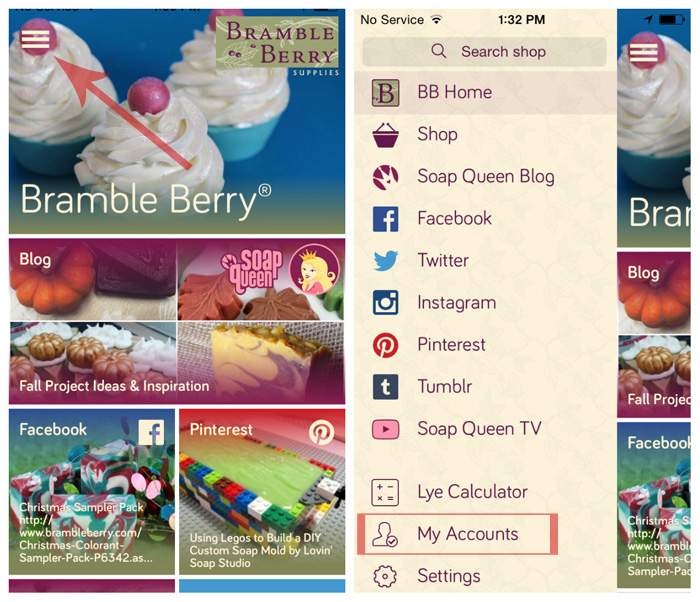 Once you select “My Accounts,” you’ll be directed to a screen that shows you several account options. Login to your Bramble Berry account by entering your email and password that you use on the Bramble Berry site. Once you do, you’ll notice that your shopping cart will update. If you’d like, link to your social media accounts by clicking on the social media outlet and sign in. You may find that you need to allow Bramble Berry access to these apps in the Settings of your phone.
Once you select “My Accounts,” you’ll be directed to a screen that shows you several account options. Login to your Bramble Berry account by entering your email and password that you use on the Bramble Berry site. Once you do, you’ll notice that your shopping cart will update. If you’d like, link to your social media accounts by clicking on the social media outlet and sign in. You may find that you need to allow Bramble Berry access to these apps in the Settings of your phone.
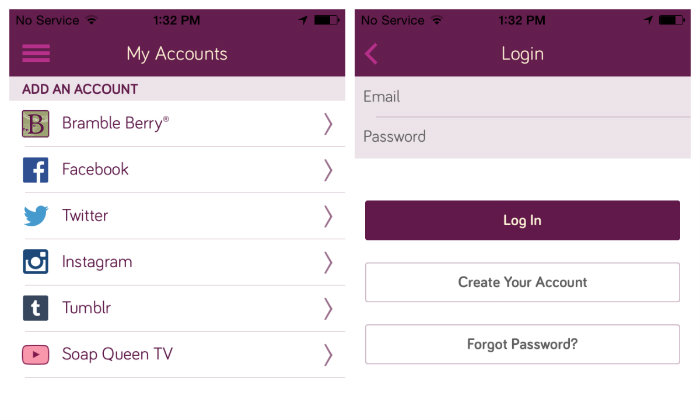 Being logged into social media outlets allows you to interact with us on social media through the app. For example, you can like photos on Instagram on the app (see image on the left below). However, some outlets like Pinterest will not allow you to interact with the content on the app, and prefer you to use their app instead (see image on the right). This will continue to change as different social media outlets update their API (fancy way of saying that they’ll update their code to allow interaction for their platform within our app).
Being logged into social media outlets allows you to interact with us on social media through the app. For example, you can like photos on Instagram on the app (see image on the left below). However, some outlets like Pinterest will not allow you to interact with the content on the app, and prefer you to use their app instead (see image on the right). This will continue to change as different social media outlets update their API (fancy way of saying that they’ll update their code to allow interaction for their platform within our app).
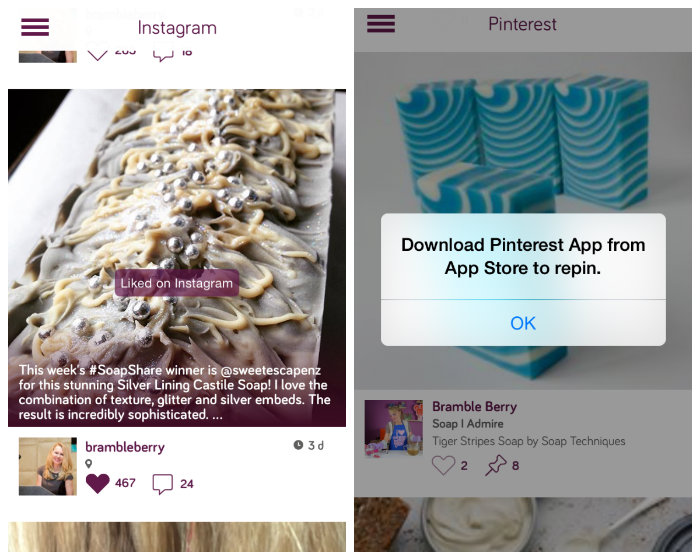 You can easily interact with us on social media outlets such as Instagram on the app!
You can easily interact with us on social media outlets such as Instagram on the app!
Without a doubt, my favorite feature of the Bramble Berry App is the Lye Calculator, which is available for purchase in the app. It’s so nice to be able to formulate and save cold process recipes. The calculator figures in grams, as well as ounces. If you have already purchased the older Soap Calculator app, feel free to contact info(at)brambleberry.com and we can activate the lye calculator on the new app for you. No need to pay twice!
The Lye Calculator includes three of my favorite cold process recipes: Lots of Lather, Moisturizing and Nourishing. These recipes can be easily customized by entering your own measurements for each oil, as well as adding adding new oils or butters. The calculator automatically updates the amount of lye and water needed for each recipe once an oil is updated, deleted or added. Let’s try editing the “Lots of Lather,” recipe. You can see the original recipe below on the left. In the upper right hand corner, tap “Edit”. There, you have the option to delete an oil, edit the oil or add a new oil. Let’s add a new oil!
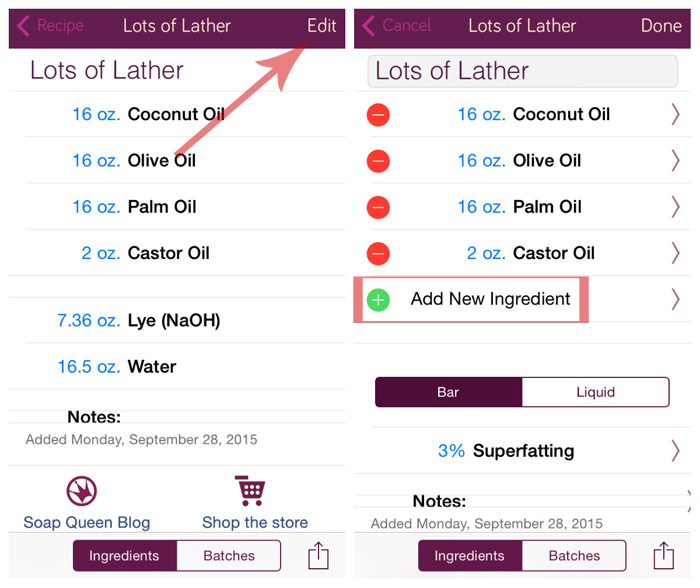 Once you select, “Add New Ingredient,” you will be able to select from a wide variety of oils and butters. Select the butter or oil you’d like, and enter the amount in ounces or grams. Below on the left, I added 3 oz. of Avocado Butter to this recipe. On the right, you can see the lye and water amount has automatically updated. You can also edit the superfat percentage, or calculate liquid soap recipes! Creating your own recipes with the calculator is super easy as well. To add a recipe, click “Lye Calculator,” then tap the “+” icon in the top right corner.
Once you select, “Add New Ingredient,” you will be able to select from a wide variety of oils and butters. Select the butter or oil you’d like, and enter the amount in ounces or grams. Below on the left, I added 3 oz. of Avocado Butter to this recipe. On the right, you can see the lye and water amount has automatically updated. You can also edit the superfat percentage, or calculate liquid soap recipes! Creating your own recipes with the calculator is super easy as well. To add a recipe, click “Lye Calculator,” then tap the “+” icon in the top right corner.
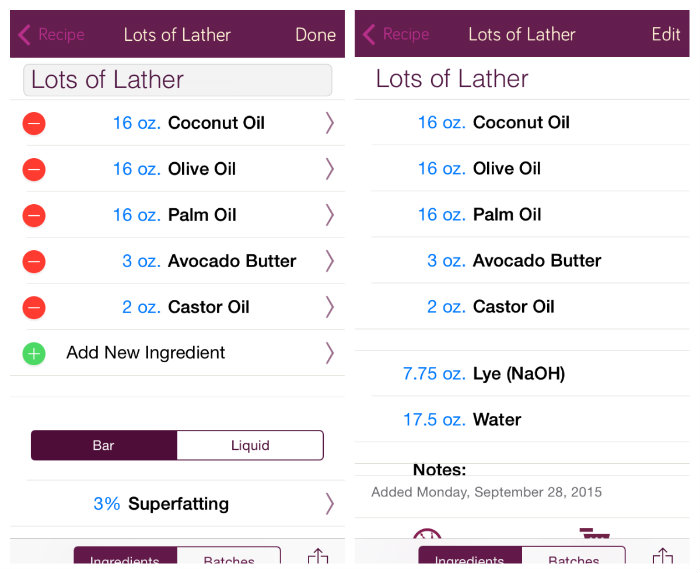
Once you complete a batch, you can set a reminder for when the batch is done curing. To set a reminder, first select the recipe. In this case, I selected “Lots of Lather.” Then, at the bottom of the screen, select “Batches” (see middle photo). Then click on the calendar icon in the bottom left corner (see right photo). Once you do, a notice will pop up that says “Reminder Set: a reminder has been set for when this batch will be ready.” This reminder defaults for 6 weeks, which is when the soap will be fully cured. You can also take photos of each individual batch.
The app also has the ability to notify you when a new Soap Queen blog post goes up (see photo below), or when your Bramble Berry order has shipped! Personally, when I buy something online I am constantly checking to see if it’s shipped, or when it will arrive to me. Receiving packages is so fun! To receive notifications from the app, make sure the “Allow Notification” setting is turned on for the Bramble Berry App. This can be turned on in the main Settings area of your phone.
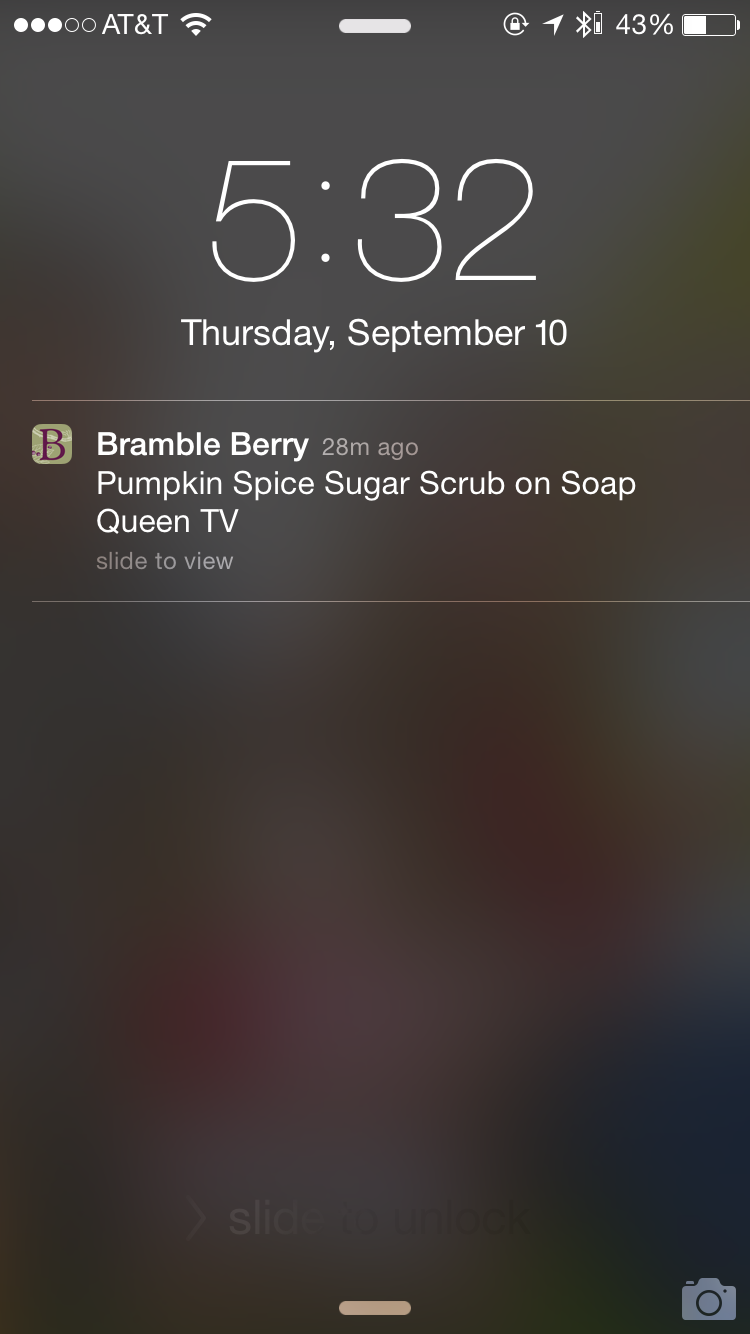
One area of the app that is still being worked on is the ability to use coupons. If you are trying to make an order with a coupon, you will need to use a desktop computer, or use the internet browser in your phone. Are there any other functions you’d like to see in the app? We are working out the logistics of creating a Bramble Berry app for Android phones =)
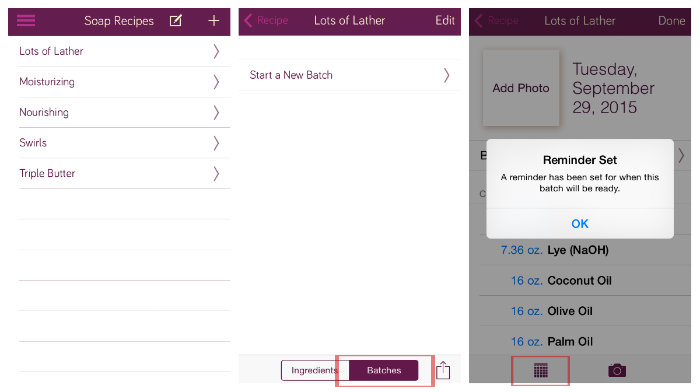



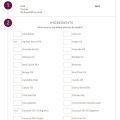

Every time I try to leave a comment or ask a question on the app it says “error posting comment” I’ve logged out of my email and resigned in and am still having the same problem. Please help!
I am sorry about that Christina! I’m going to pass this along to our app team so they can get it fixed. What generation of iPhone are you using? Thanks!
-Kelsey with Bramble Berry
Hi! I’ve been using the app for about the past 4 months and several times, and love it for the tutorials and lye calculator! Sometimes though, I’ve been away from computer access, but wanted to look at past orders. Is there a way to set up on the “My Account” section that ability? I know you can do this from a desktop, but I am often in places with no internet access available except by my phone. thanks!
Hi Kristyn!
I don’t believe there is a section to look at past orders on the app. That is an amazing idea though! I passed it along to our app team.
You can look up past orders on our mobile website though! To do so, go to BrambleBerry.com on your phone. Click “Account” at the top of the page and sign in with your username a password. Then, click “My Orders.” 🙂
-Kelsey with Bramble Berry
I would love The option to input percentages rather than amounts when entering recipes. I do so many batches of different sizes so it would be nice to have one recipe that I could change batch size and have it automatically calculated for me! Otherwise, great app!
I love that idea, thanks so much for sharing Ami! We will keep that in mind for future updates. Also, so glad you’re enjoying the app. 🙂
-Kelsey with Bramble Berry
The app is great. Magnet for future revisions you could add the fragrance calculator and / or the ability to add fragrances and colors to to the recipe even though it doesn’t effect the lye amounts. I already add it to the notes section.
So glad you like the app DJ! Also, thanks so much for your great idea. That’s very helpful for future updates to the app. 🙂
-Kelsey with Bramble Berry
Would love to see this for Kindle Fire!
Thanks so much for your suggestion Diane! We’ll definitely keep that in mind. 🙂
-Kelsey with Bramble Berry
This is awesome, @Brambleberry!!! Will an android version be available soon? Thanks.
We’re really excited about it! We are considering an Android version for the future. We’ll keep you posted. 🙂
-Kelsey with Bramble Berry
If you guys did an app for Windows 10/Phones, I wouldn’t be mad. What a great resource for Apple customers though. 🙂
It’s something we’re definitely keeping in mind! 🙂
-Kelsey with Bramble Berry
I would be willing to pay for an Android version, if the cost of development is keeping you from releasing it. I have philosophical reasons which prevent me for using Apple products, so the Android version would be much, much appreciated.
Thanks so much for your feedback Kristen! An Android version is definitely something we’re considering for the future. 🙂
-Kelsey with Bramble Berry
I just downloaded this app for android, it was $1.99. I haven’t played with it yet, but I’m sure it will be extremely useful!
… But they all say there is no android version yet..?!?
I downloaded something!! It doesn’t have the same picture on the home screen, but it has the lye calculator, recipes etc. I’m happy with it 🙂
Thank you! It sounds like you got our stand alone lye calculator app which is cool (calculate recipes on the fly) though not the same as our whiz-bang-all-things-social-media and shopping app that this blog post discusses =)
Hi Carola and Penny!
There is a Lye Calculator app that is available for both iPhones and Android phones. However, the app with the store and other things like social media updates is only available through iTunes. We are considering an Android version of that one as well though. Also, thanks so much for downloading Penny. 🙂
-Kelsey with Bramble Berry
I would be willing to pay for an inventory list feature so I can track my raw ingredients and reduce it when I list batches in the lye calculator. Then I would love to see a link to restock low inventory items from the BB site through the app. Even if it was just a basic list of fixed oils and butters, waxes and lye it would be a huge help to manage my stock a bit easier. Just a thought 🙂
Hi Charity!
I love the idea of being able to track your stock! Thanks so much for your great suggestion. We’ll definitely keep that in mind for updates in the future. 🙂
-Kelsey with Bramble Berry
I second this idea! Definitely a great one.
I also thought of a note section within the individual batches. I love that I could create a batch, take photos and set a curing reminder, but it would be great to keep all my notes for the batch in that same place. Then everything is all together! Thanks!
Thanks so much for your feedback Robin! Also, we do have a note section on the Lye Calculator you may like! When creating a recipe, there is a section labeled “Notes” underneath the superfat amount. You can click on that, type your notes in and save it with your recipe. 🙂
-Kelsey with Bramble Berry